I have a USB drive in which I had copied a ISO image of linux for installation.
The ISO image boots successfully on startup but when it is installed on a windows OS system, the USB drive is not detected.
The ISO image boots successfully on startup but when it is installed on a windows OS system, the USB drive is not detected.
There are multiple methods which can be tried to format this USB drive some of which are listed below.
The best approach after trying all other methods unsuccessfully was through the DOS command prompt.
1.
Start the DOS comnand prompt as Administrator.
On the command prompt
Type diskpartand press Enter
Type "list disk" and press Enter
Type "select disk [Your disk]" and press Enter. eg "select disk 1"
Type "clean" and press enter
Type "CREATE PARTITION PRIMARY" and press enter.
Note : Here Enter all letters in upper case. For some reason the DISKPART was not identifying when I typed the same in lower case.
Type "FORMAT FS=NTFS" and press Enter.
Finally press "EXIT" to exit the DISKPART meny.
This will take some time to format the USD drive. For a 32 GB USB drive it has taken about a hour and a half to complete.
C:\Users\Administrator>DISKPART
Microsoft DiskPart version 10.0.19041.3636
Copyright (C) Microsoft Corporation.
On computer: 01HW2038611
DISKPART> exit
Leaving DiskPart...
C:\Users\Administrator>diskpart
Microsoft DiskPart version 10.0.19041.3636
Copyright (C) Microsoft Corporation.
On computer: 01HW2038611
DISKPART> list disk
Disk ### Status Size Free Dyn Gpt
-------- ------------- ------- ------- --- ---
Disk 0 Online 465 GB 0 B
Disk 1 Online 30 GB 0 B
DISKPART> SELECT DISK 1
Disk 1 is now the selected disk.
DISKPART> CLEAN
DiskPart succeeded in cleaning the disk.
DISKPART> CREATE PARTITION PRIMARY
DiskPart succeeded in creating the specified partition.
DISKPART> FORMAT FS=NTFS
100 percent completed
DiskPart successfully formatted the volume.
DISKPART> Exit
2.
Press the Windows logo key press on "Windows + R". This will take you to the run window.
Here type "devmgmt.msc". This will open the device manager.
Or at the bottom search tab in windows directly type device manager. It will show the device manager under Control Panel. When u click on that the device manger will open.
Click on "Disk Drives"
If the USB device shows in the expanded menu, the system is able to detect the USB. Right click on the USB Device menu and click on "Update driver"
Here you have the option to select
- Search automatically for drivers - This will search for the appropriate device drivers on the internet and install
- Browse my computer for drivers - Here you will have to browse to "C:\Windows\System32\drivers" or a suitable path on your machine where the windows drivers are installed and install the appropriate driver.
3.
Go to Computer Management.
For Windows 10 Pro
On the windows search tab at the bottom on your windows, search control panel. Here go to
Control Panel -> Systems and Security -> Administrative Tools -> Computer Management.
Click on Computer Management.
On the left menu, click on Storage -> Disk Management. This will load your disk configuration.
Here the USB disk should show as one of the partitions.
If the USB drive space shows unallocated, right click on it and "Create a New simple Volumne"
Follow this wiazrd using default values. For File system you can select FAT32 or NTFS, also assign a suitable drive E or F or G etc to the partition and make sure "perform a quick format" is checked.
Finally click on the finish button
4.
Alternatively you can download a Windows partition software like EaseUS or partition magic to format and create the required partitons on the USB drive.
5.
If the USB drive is visible in Windows explorer you can right click on the USB drive and click on the fomat option. Here u can select File System NTFS or FAT32 and with the other parameters default click on "Start" to start formatting the USB drive.
Commitment to the will of God - the purpose for which we are designed - offers freedom to become the person we are meant to be.
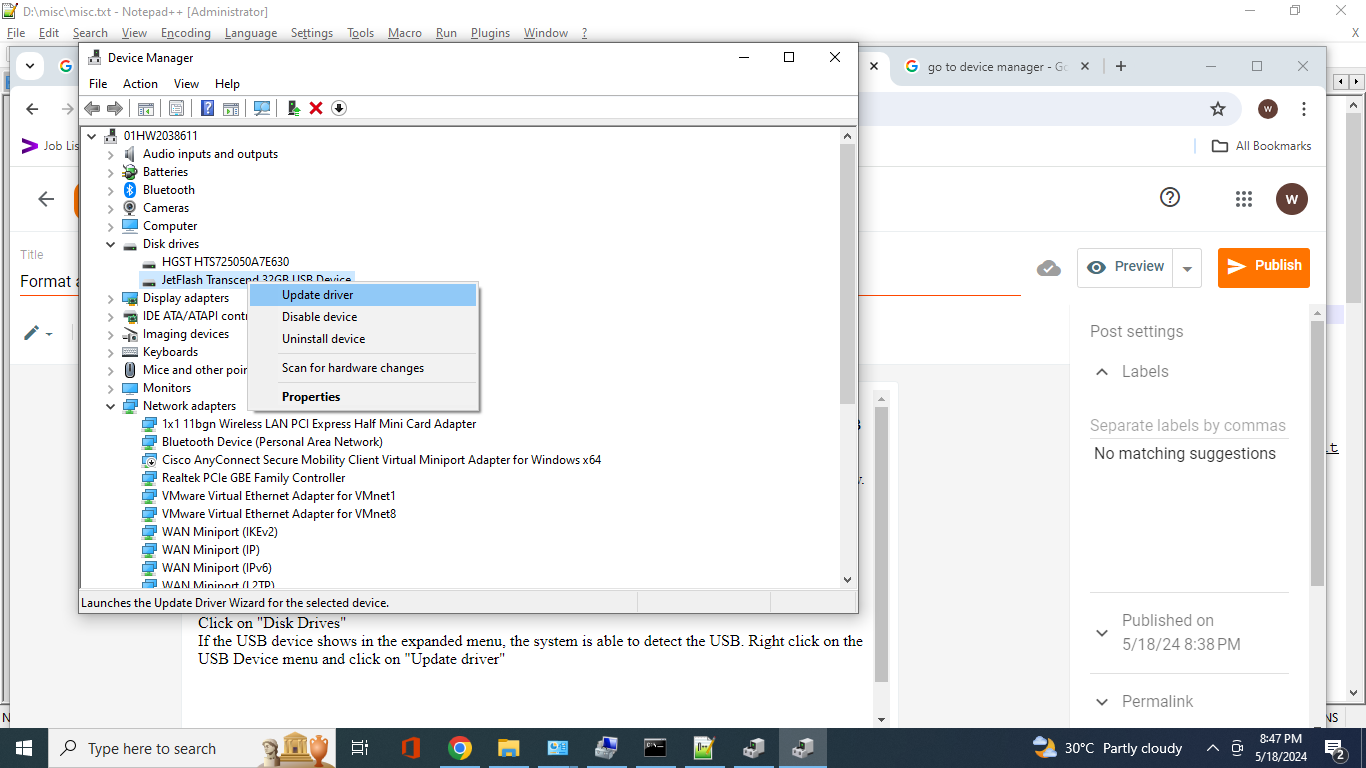





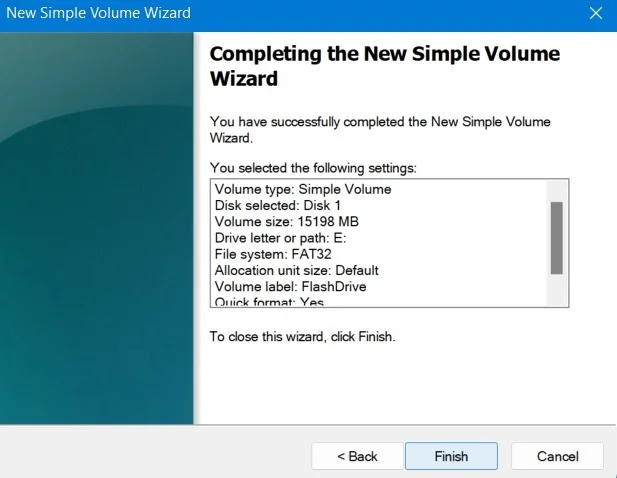


No comments:
Post a Comment