RENAME THE VIRTUAL MACHINE AS PER YOUR SETUP.
I am naming my VM to OEL8_64. If required choose a custom directory path to install Linux software.
Select the number of processors and cores per processor as per you machine configuration.
Allocate memory to the VM
Use NAT if internet connection to download software components is required. Else you can go with Host only to directly install from the iso image copy.
Allocate size to the virtual disk. Click on "Allocate all disk space now" and "Store virtual disk as a single file".
After the VM restarts OEL8 installation will start. Click on "Install Oracle Linux 8.9.0"





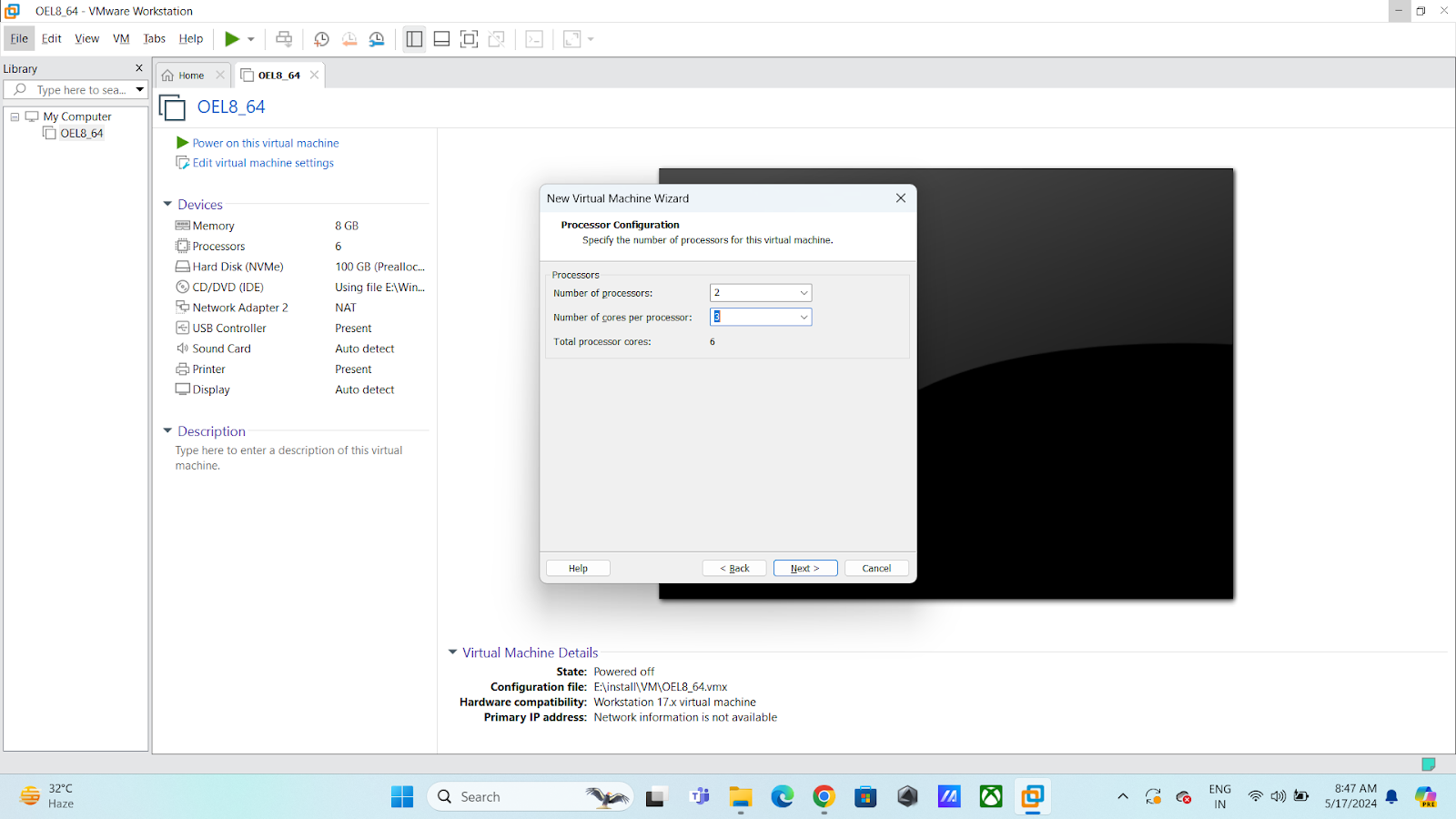

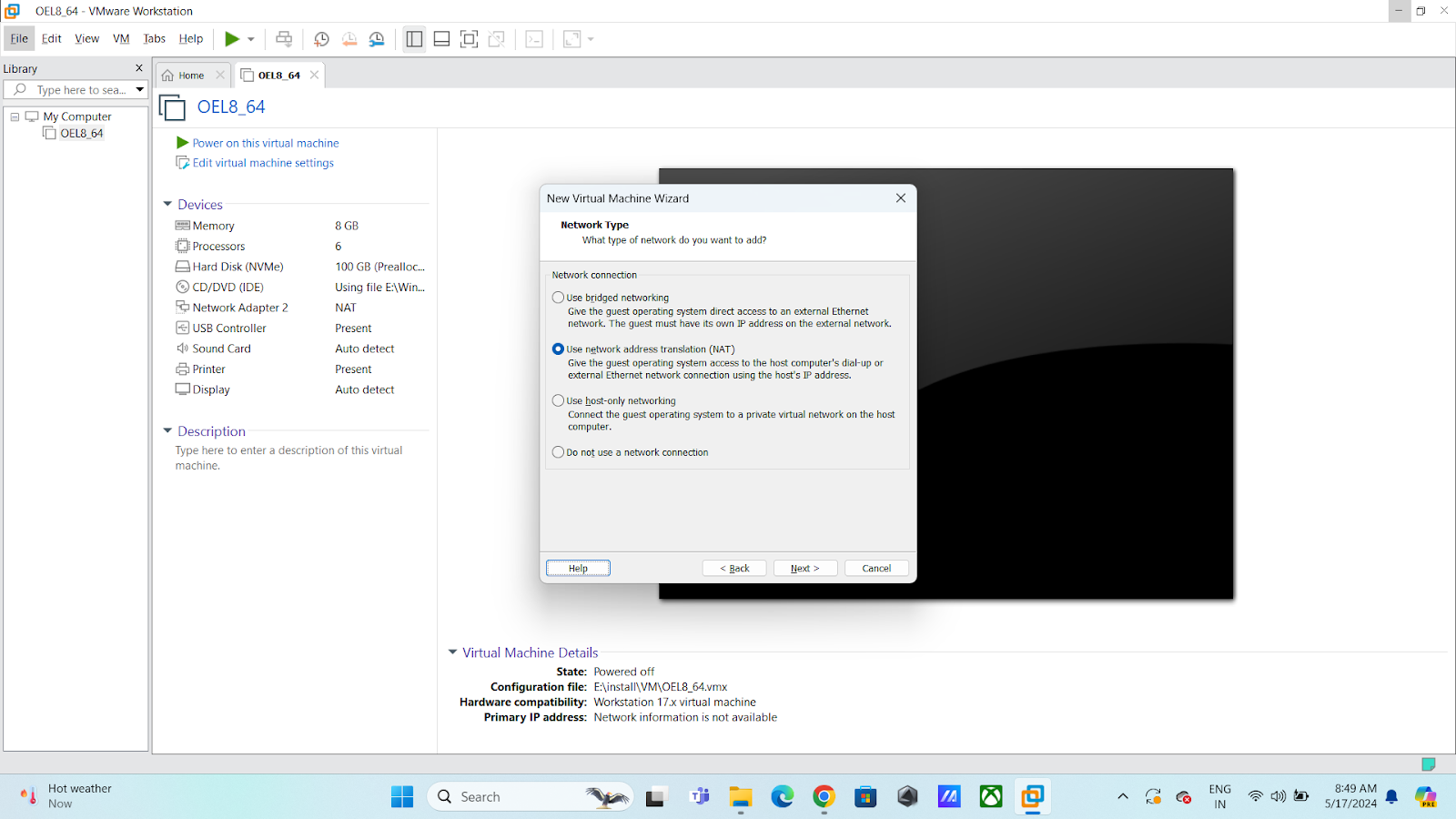
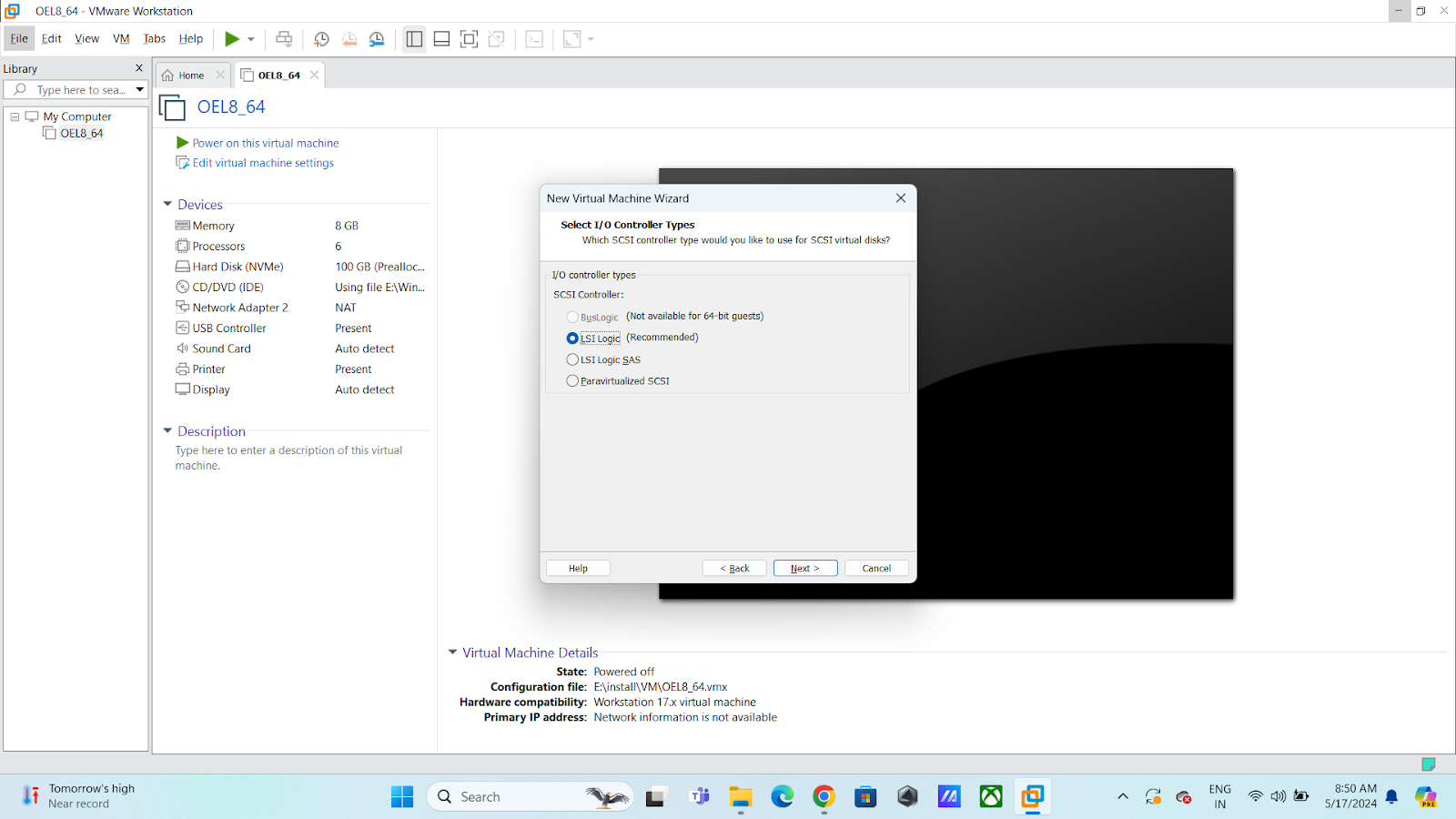
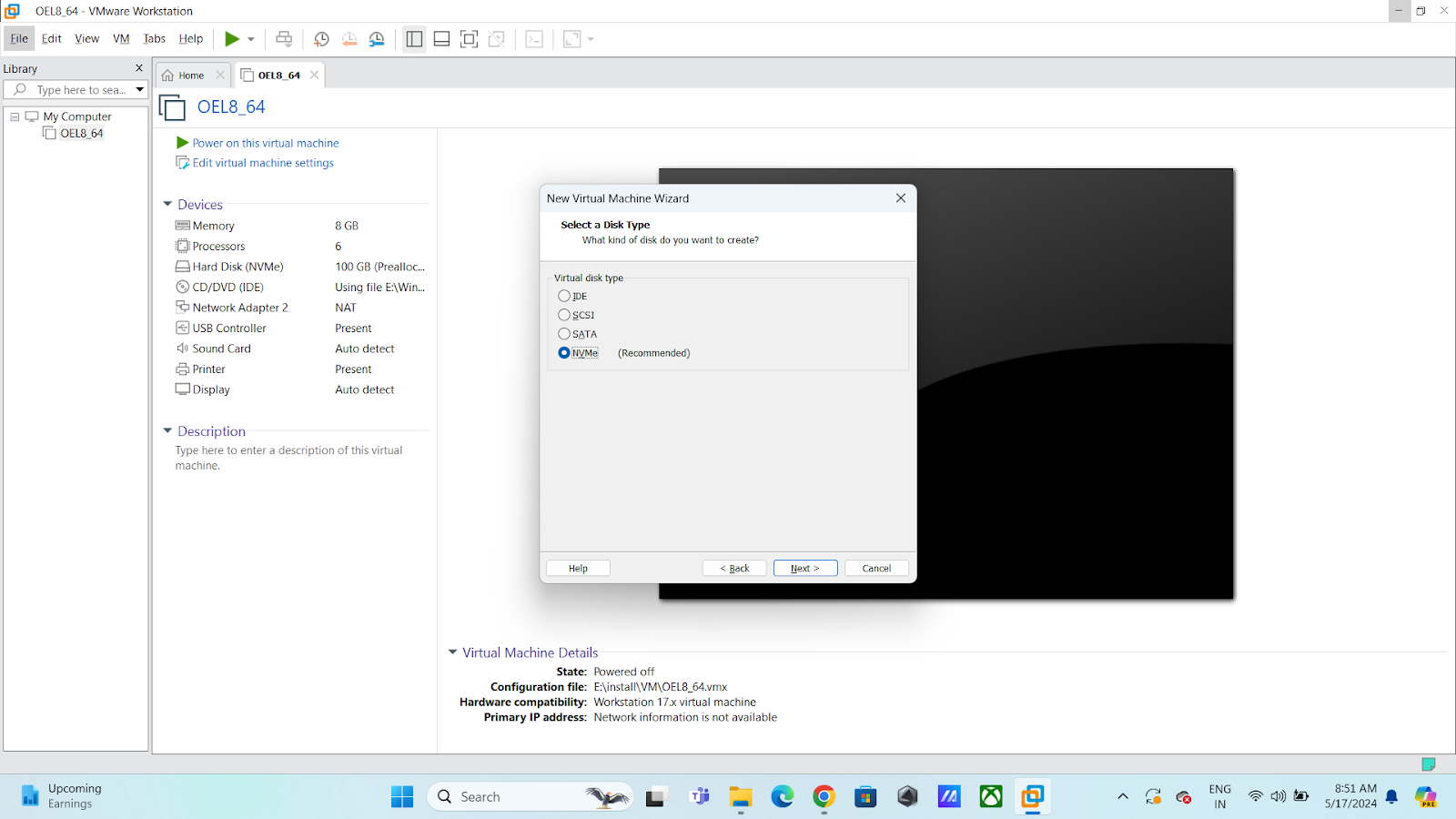







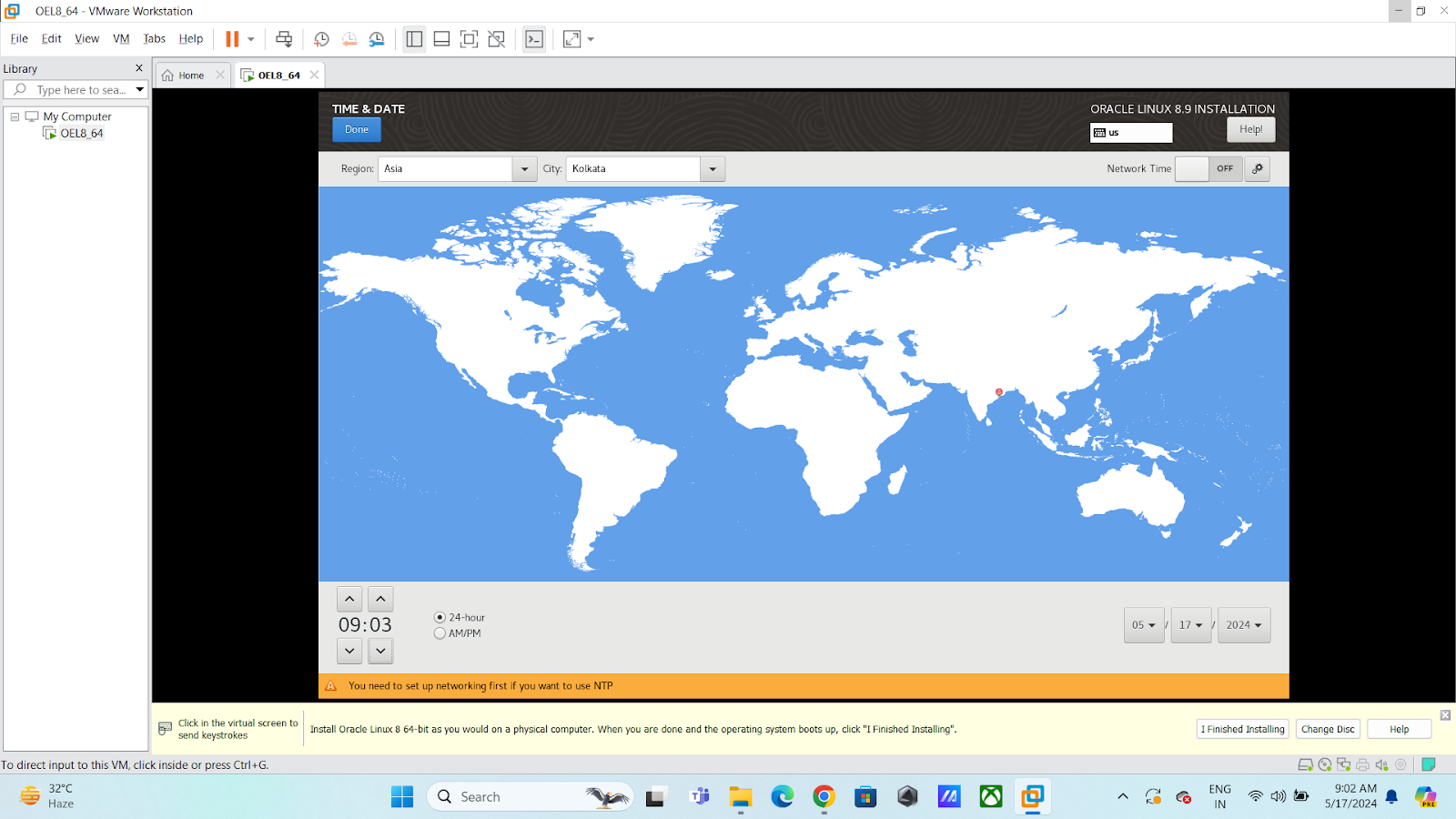
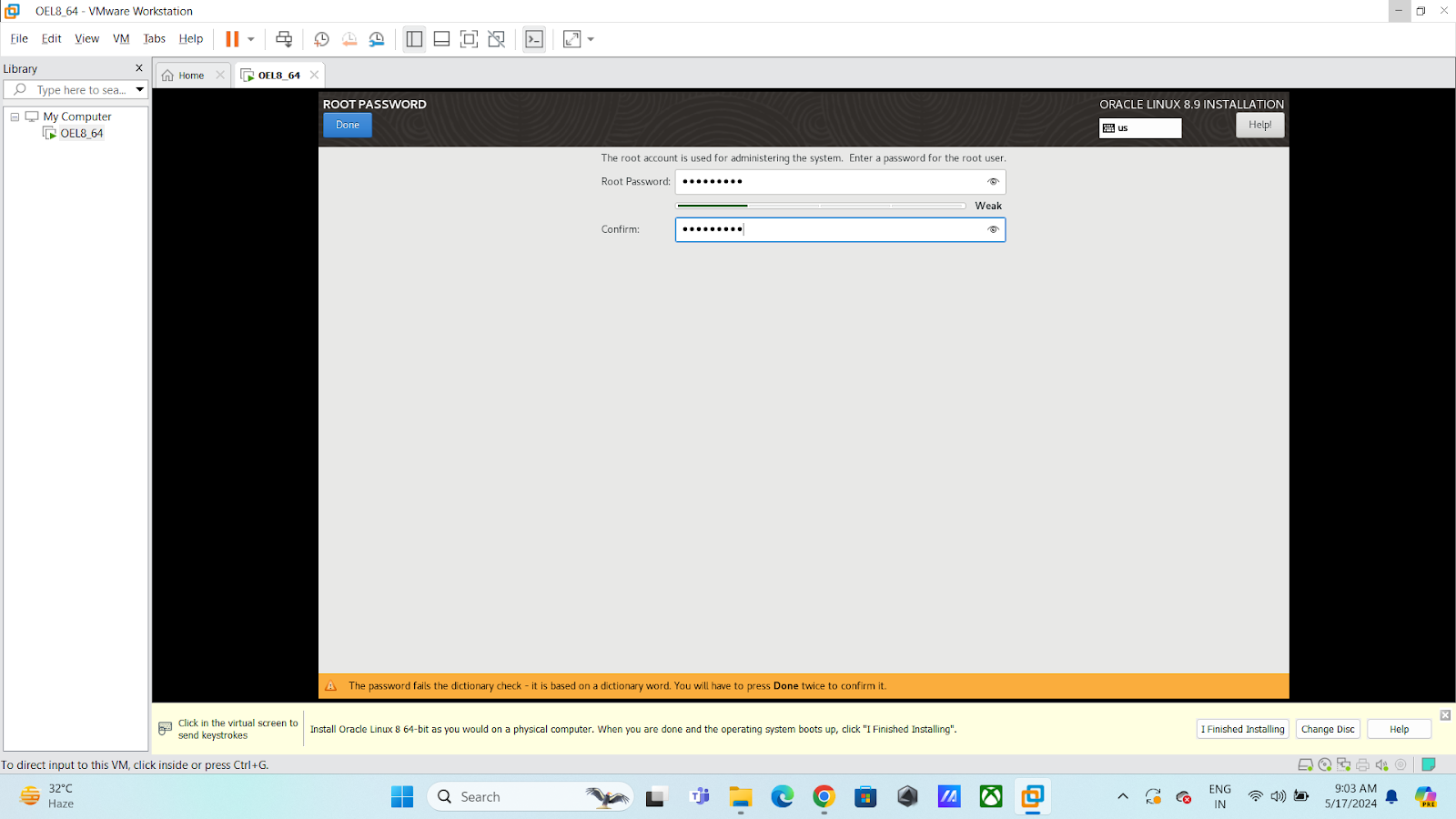




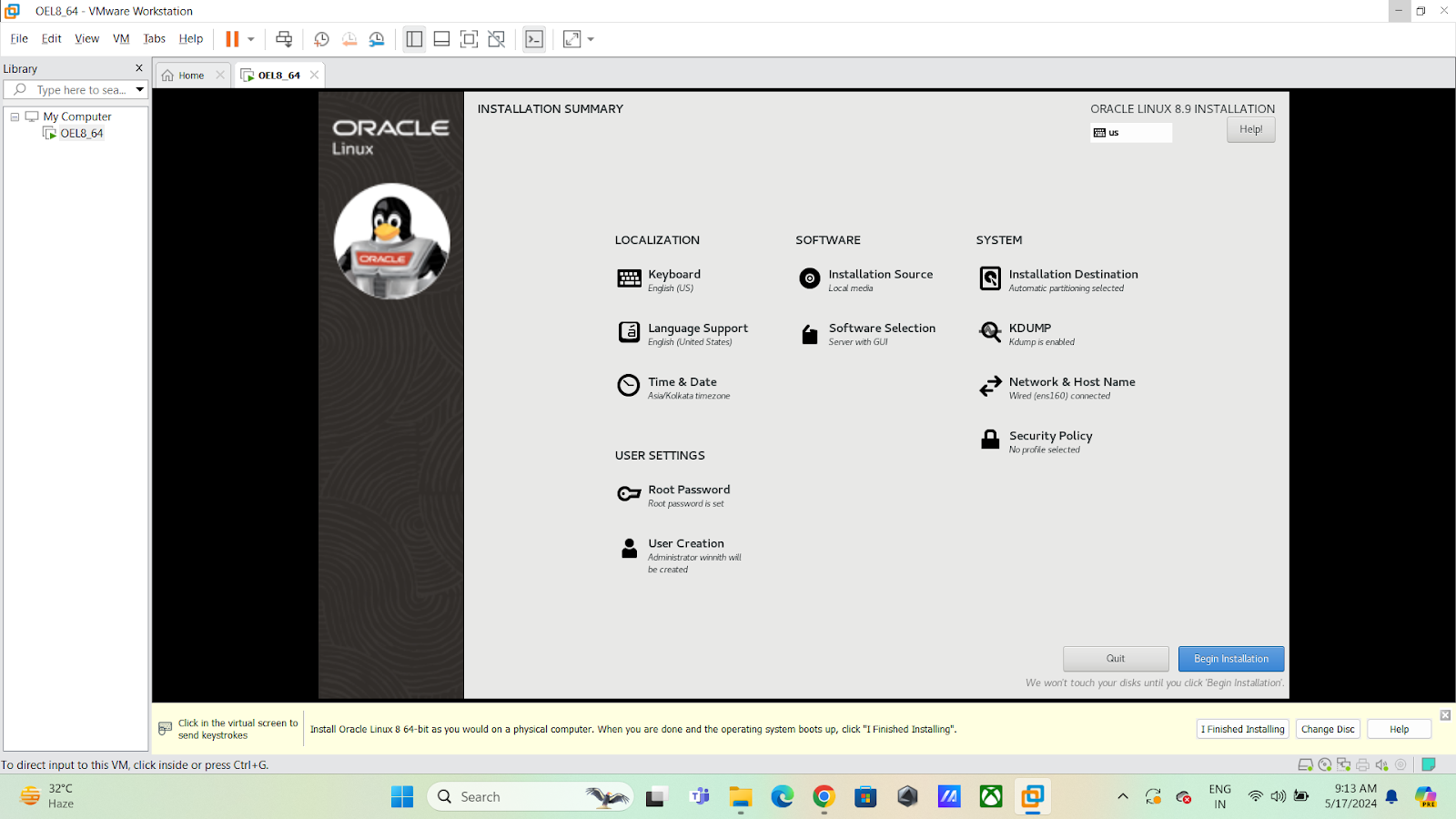

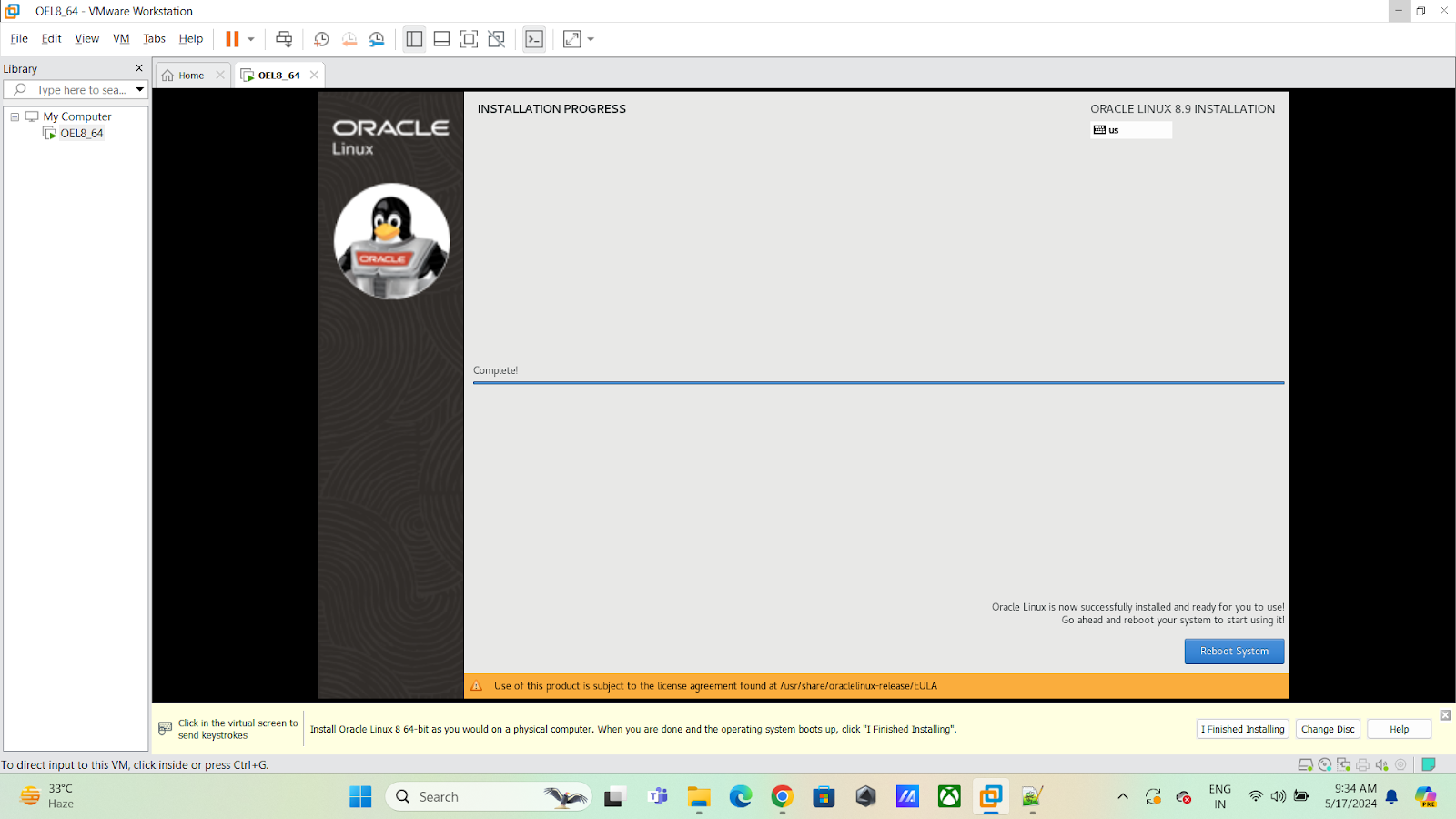
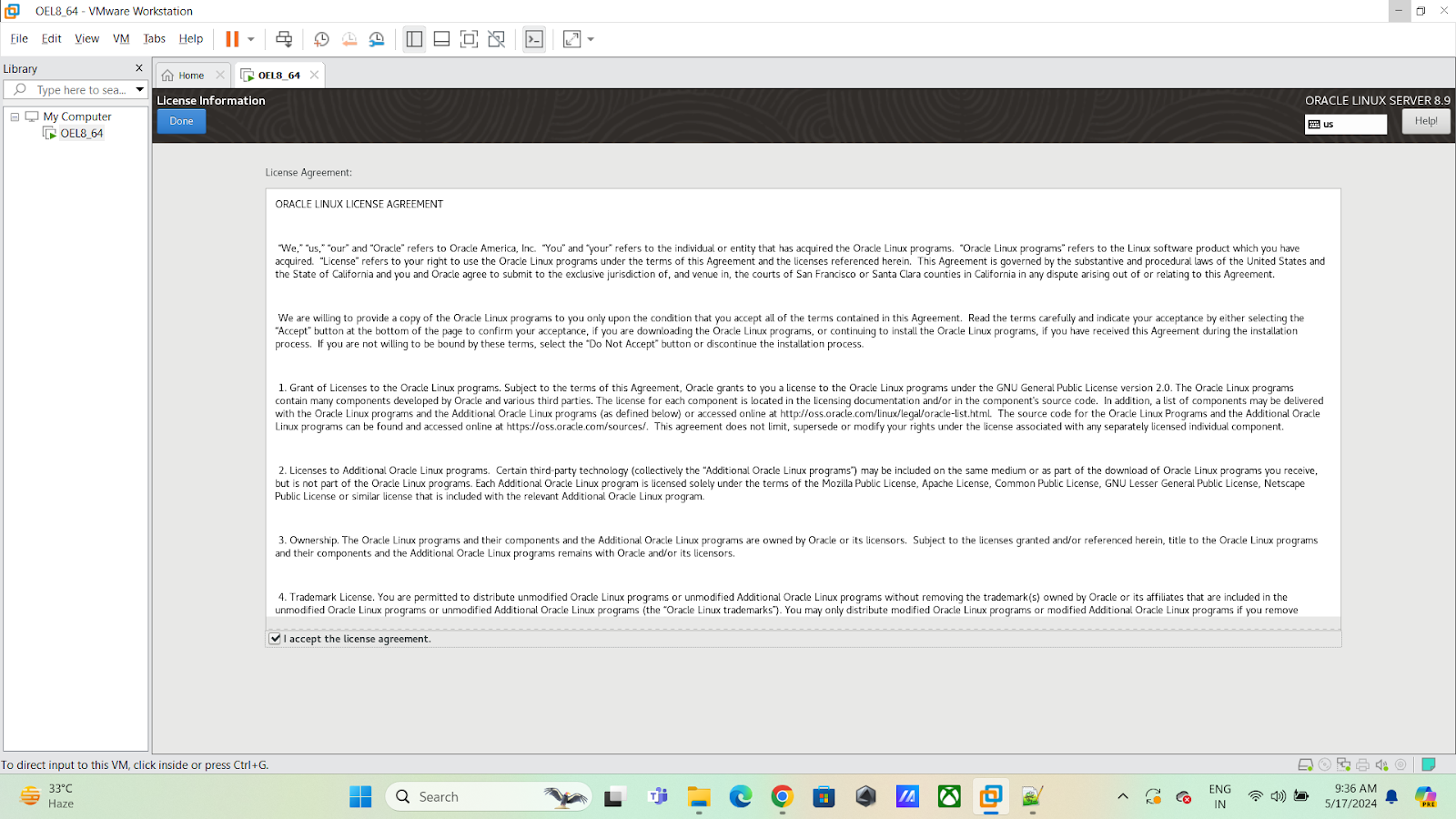
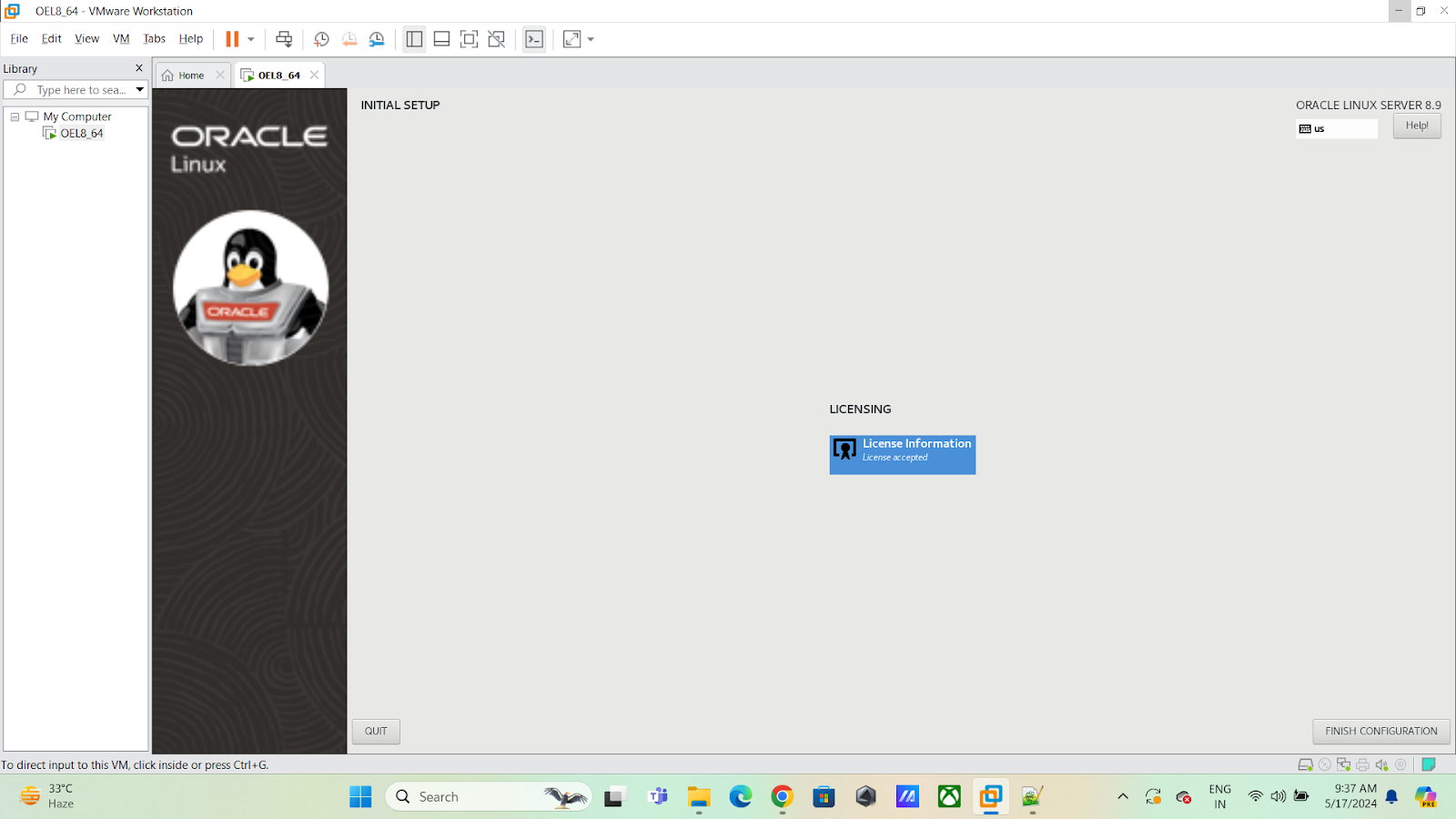
No comments:
Post a Comment